
Outlook Express Spam Filtering Configuration
How to configure your Outlook Express to filter your SPAM
Now that your SPAM and suspect spam are properly marked it is simply a case of filtering them into appropriate folders to manage them.
I know these images are very dated but they should still be relevant in some way to give you an idea how to do it.
Fortunately I am using ExelMail to manage my email. I will create a video tutorial on how to configure your ExelMail to filter your email.
- In Outlook Express, create a new folder at the top level called Spam. This is where the email marked as spam will be stored.
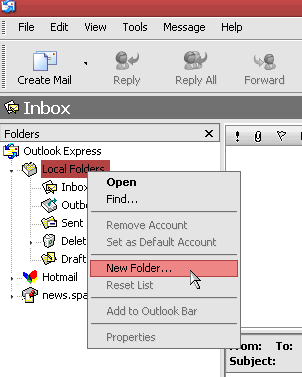
- Then create a new rule by clicking Tools in the main menu, then Message Rules, then Mail...
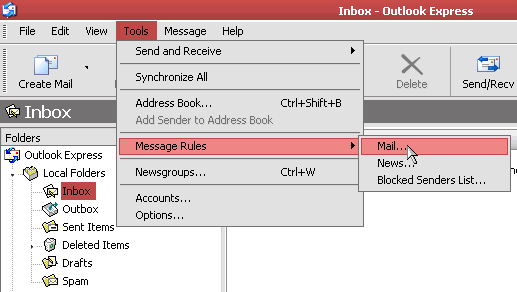
- Now 1. Select the Conditions for you rule and check the box next to Where the Subject line contains specific words, then 2. Select the Actions for your rule and check the box next to Move it to the specified folder, then 3. Rule Description and click the contains specific words link.
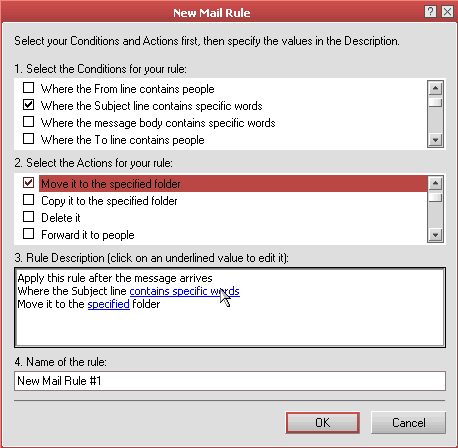
- Add two options, one for {Spam?} and one for {Definitely Spam?}
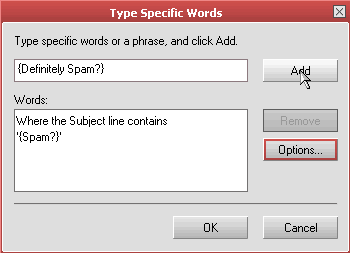
- In 3. Rule Description click on the specified folder link and select the Spam folder that you created.
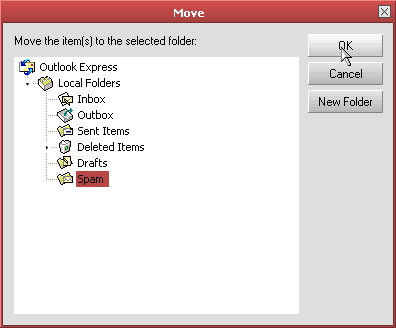
- In 4. Name of the rule enter an appropriate name, such as Spam Filter, then click OK.
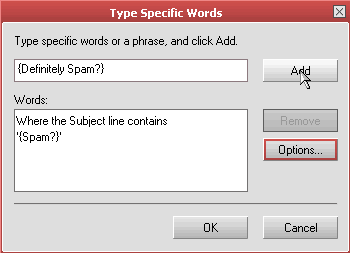
That's it!
